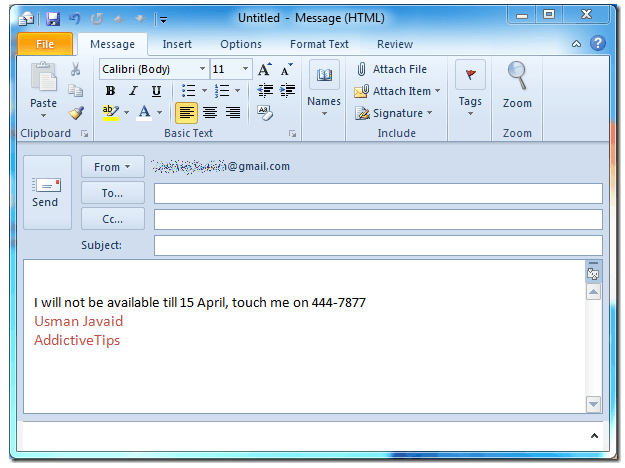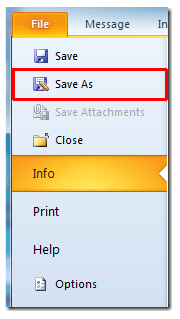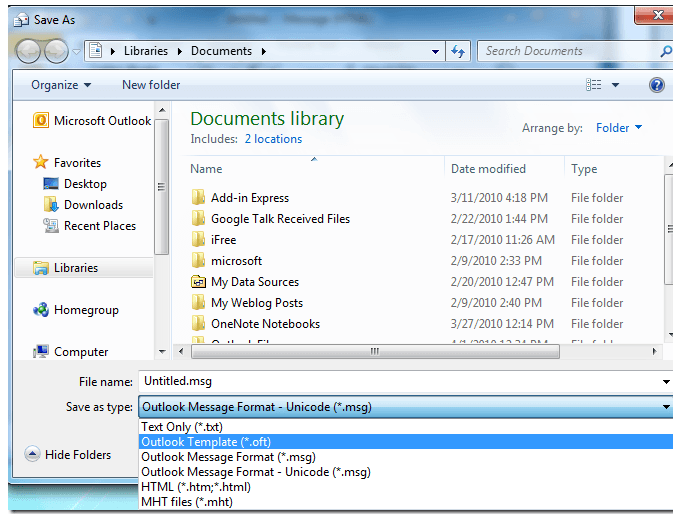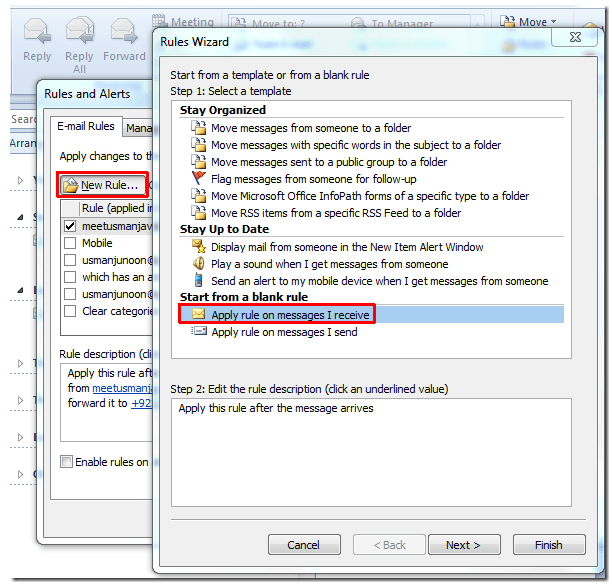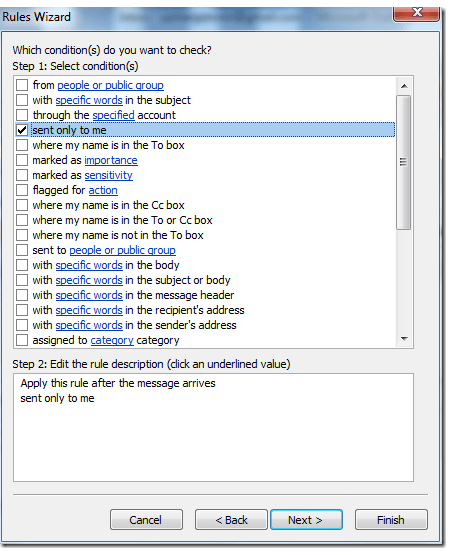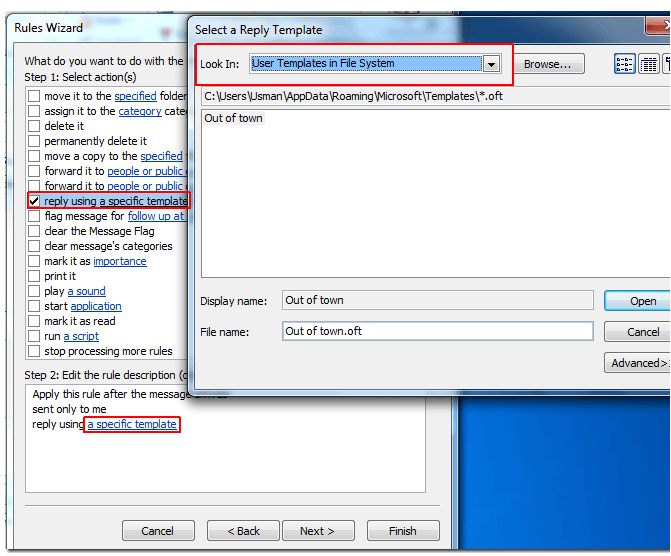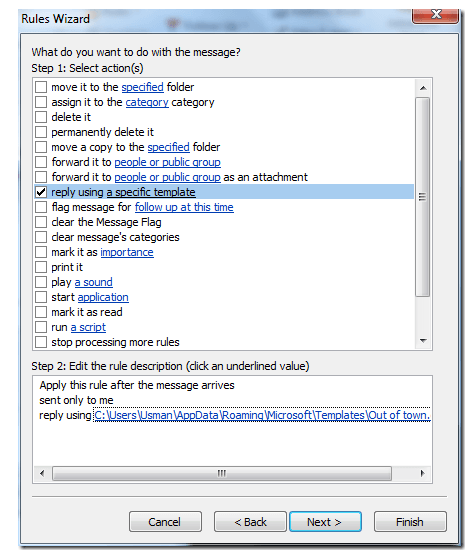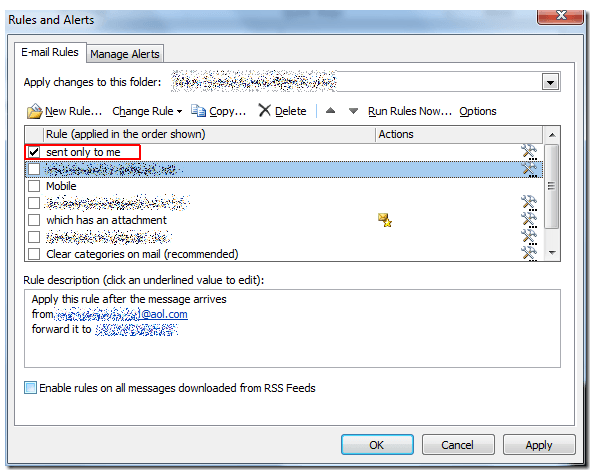Tutoriel N° ed
Outlook 2010: Auto Reply to Emails
If you are off for vacations or on a business trip then it would become a dire need to automatically send email stating alternative ways to contact you. In Outlook 2010 you can automatically deal with the incoming emails in certain way, i.e, by creating a template which includes important phone numbers, addresses, etc for immediate contact. Whenever you will be contacted via email, the specified mail template will automatically be sent as a reply. In this post we will be creating a simple rule which eventually enables you to create an auto-reply. To use this feature you will need Microsoft Exchange Server to be configured with Outlook 2010.
To start off with, first we need to make a template which will be automatically sent to the sender’s email address, for this launch Outlook 2010 and navigate to Home tab and click New E-mail. Now compose an appropriate email template.
Now from File menu, click Save As.
It will lead you to Save As dialog, from Save as type options, click Outlook Template (*.oft). Give it an appropriate name and click Save
Now head over to Home tab and from Rules options, click Manage Rules & Alerts.
Rules and Alerts dialog will appear, click New Rule, you will see Rules Wizard dialog. Under Start from a blank rule, select Apply rule on messages I receive, and click Next.
In this step, enable sent only to me option, and click Next.
Now enable Reply using a specific template and from bottom pane click a specific template. A Select a Reply Template dialog will open-up, from Look-In options, click User Templates in File System. Now select the previously saved template and click Open, as shown in the screenshot below.
At the bottom of the dialog, you will see the template file is inserted. Click Finish to end the wizard.
It will bring you back to Rules and Alerts dialog, now you can see the newly created rule by the name of sent only to me. Click OK to continue.
Now when someone will send you an email, an auto reply(selected template) mail will be automatically sent to the sender’s email address.
You can also check out previously reviewed guides on Apply rules on Text messages (SMS) & Email Tracking in Outlook 2010.