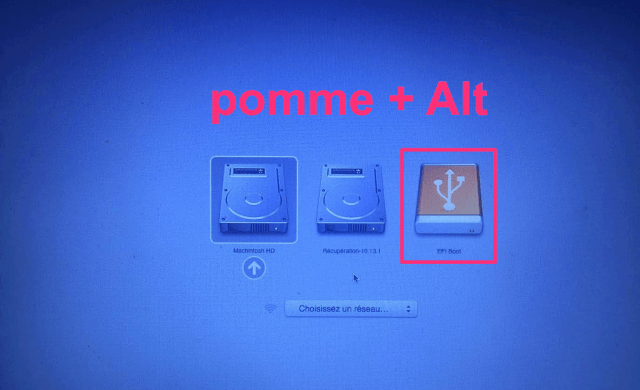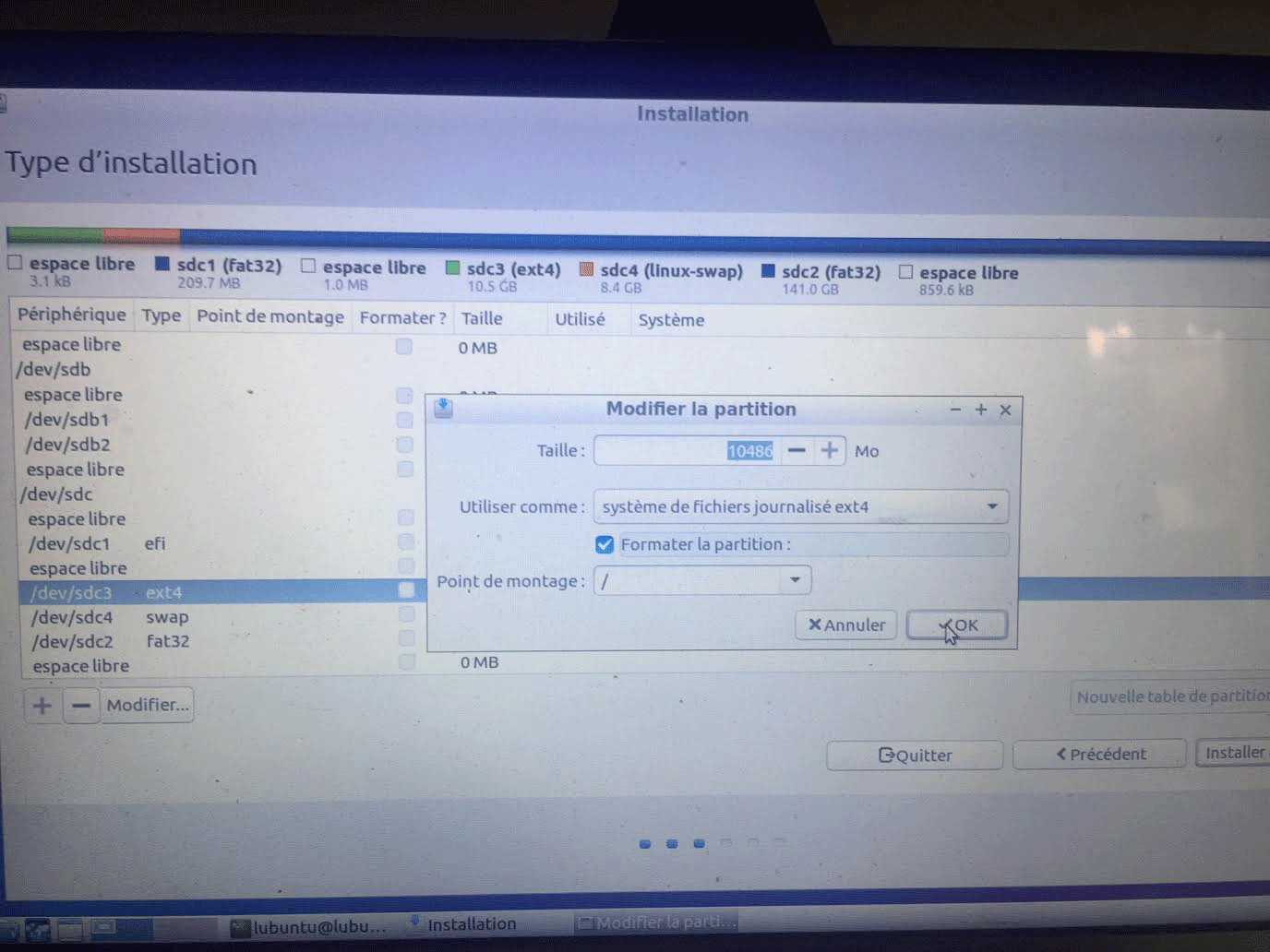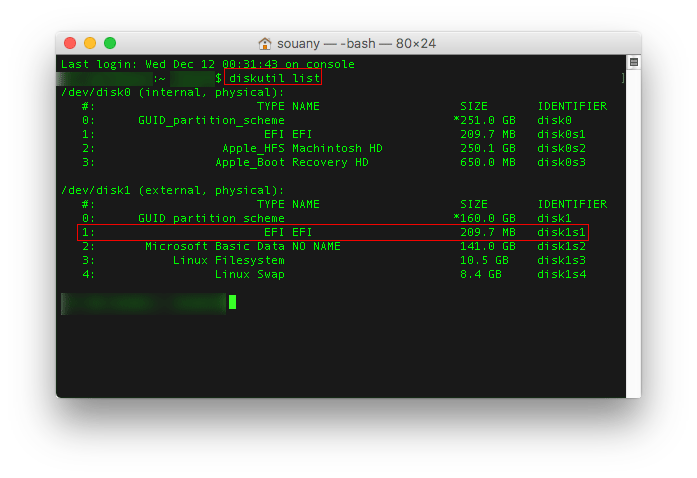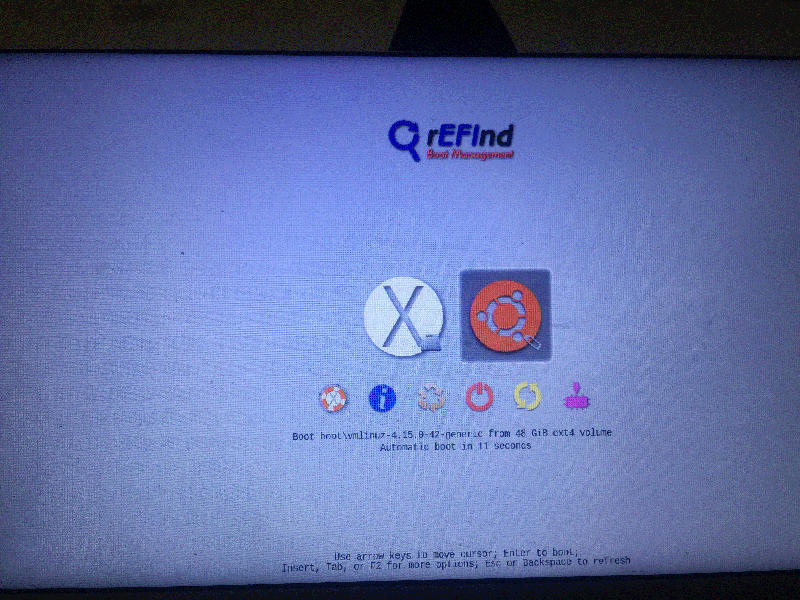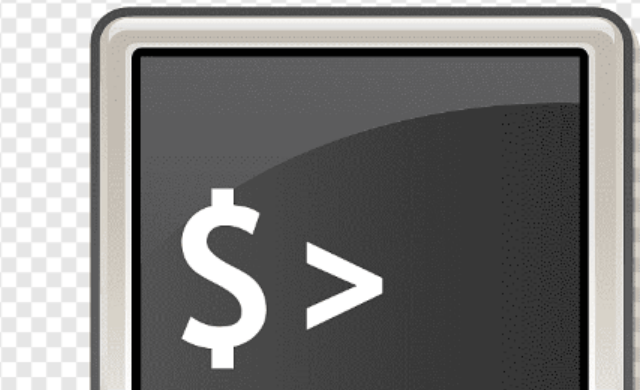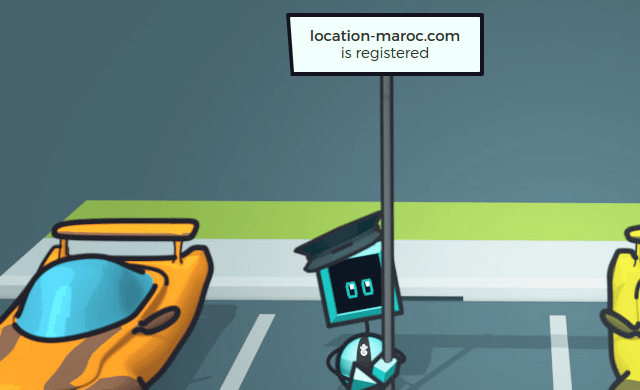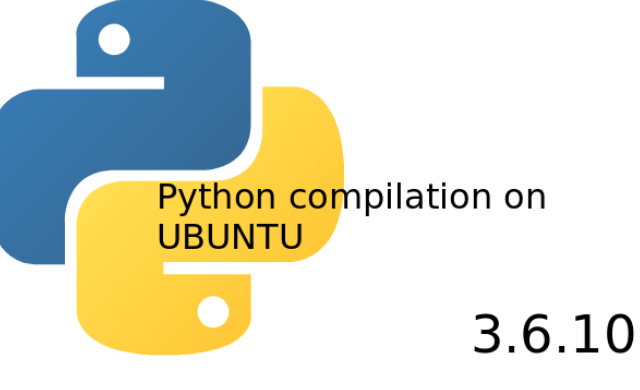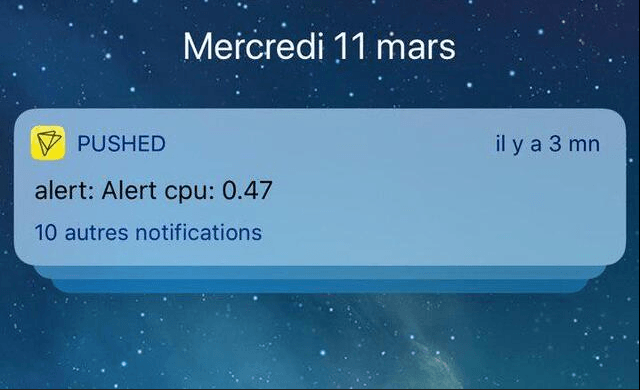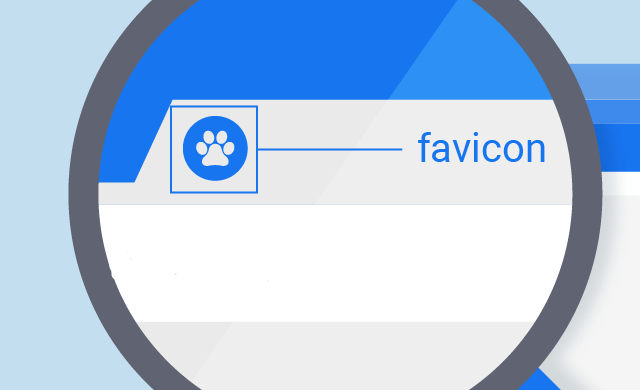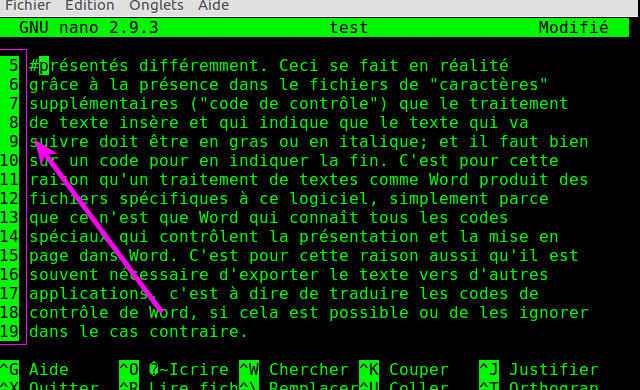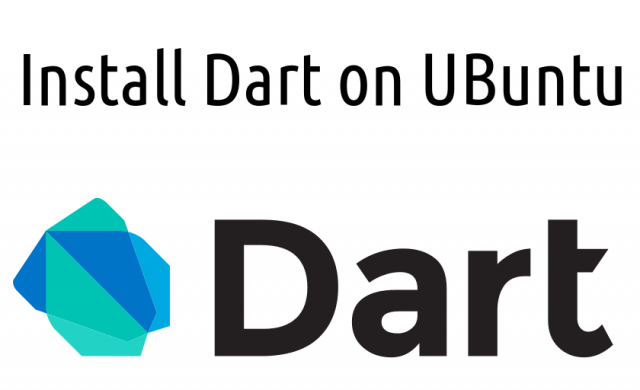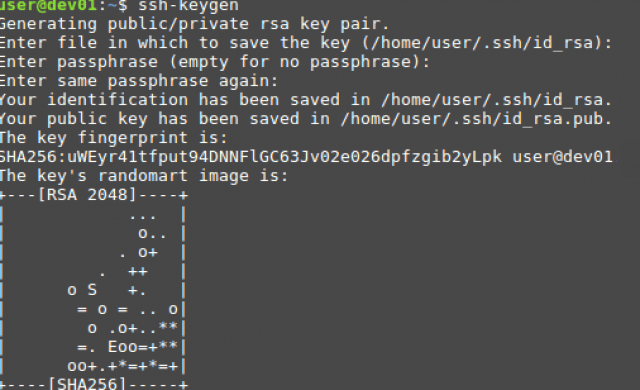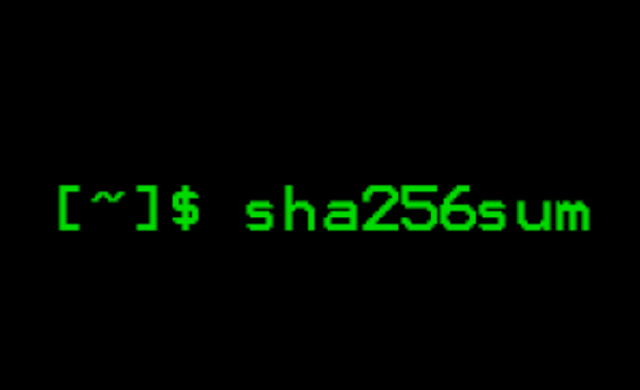Tutoriel N° 2c5
Installing ubuntu on a bootable usb stick on mac
You need 2 usb disk or key
disk1
disk2
You need install and download:
Download: balenaEtcher-1.4.8.dmg
https://www.balena.io/etcher/
Download: gdisk-1.0.4.pkg
https://sourceforge.net/projects/gptfdisk/files/
Download: refind-bin-0.11.4
https://sourceforge.net/projects/refind/files/0.11.4/refind-bin-0.11.4.zip/download
https://www.balena.io/etcher/
Download: gdisk-1.0.4.pkg
https://sourceforge.net/projects/gptfdisk/files/
Download: refind-bin-0.11.4
https://sourceforge.net/projects/refind/files/0.11.4/refind-bin-0.11.4.zip/download
You need an ISO of your linux distribution:
lubuntu-16.04-desktop-amd64.iso
1/ You need make an empty space on one usb disk1 to install ext4, linux swap partition, EFI partition
2/ Launch balenaEtcher and create your boot install on usb disk2 with your ISO
3/ Restart your mac and press option (alt) key
4/ Select EFI partition
5/ Launch a terminal and write: sudo gparted
6/ Choose disk1 and create 3 partitions:
ext4(10Go)
linux swap(8G if you have 4Go of RAM)
EFI (200Mo)
linux swap(8G if you have 4Go of RAM)
EFI (200Mo)
7/ I create a fat32 partition but it's an option to share some files between mac and linux
8/ Launch and Quit
9/ Launch terminal and write:
ubiquity --no-bootloader
10/ Select your ext4 partition of 10Go and choose ext4, select format and /
11/ Launch installation
12/ Reboot on mac and umount disk1
13/ Launch terminal and write:
diskutil list
14/ Watch your disk2 path: /dev/disk1 (example)
15/ Write
sudo gdisk /dev/disk1
Type: x (enter)
Type: o (enter)
You’ll see one ore more MBR partitions.
Type: n (enter)
Type: o (enter)
Now there will be one MBR partition.
Type: w (enter) to save your changes.
Y
Type: o (enter)
You’ll see one ore more MBR partitions.
Type: n (enter)
Type: o (enter)
Now there will be one MBR partition.
Type: w (enter) to save your changes.
Y
16/ rEFInd
In the rEFInd directory, run the installer script and point it at your EFI partition.
17/ Launch terminal and write:
diskutil list
18/ Watch your EFI partition
/dev/disk1s1 ==> EFI external disk for me
cd refind-bin-0.11.4
sudo ./refind-install --usedefault /dev/disk1s1
sudo ./refind-install --usedefault /dev/disk1s1
19/ Restart your mac with Pomme + Alt (Option)
source: http://coljac.net/2014/stuff/installing-ubuntu-onto-a-bootable-usb-stick-or-other-device-on-a-mac/